Package Option Group Tax Rules
Related Links: 10-Step Guide on Setting Up E-commerce | Package Option GroupsOverview | Package Option Group Tax Details
Overview
Tax rules may be applied to all options in any option group. This would only be necessary if a Web site owner has a tax situation where a different tax rate applies only when items are used in a package, and the tax rule applies to all products/items used in this group.
Customers will see an itemized list of any taxes at checkout.
Use this section to view, remove, add, activate, or deactivate option group specific tax rules.
Navigation: Click on the main "Ecommerce" link at the top of any main administration page. Click on the "Product Catalog Management" text link to load the product catalog management page.
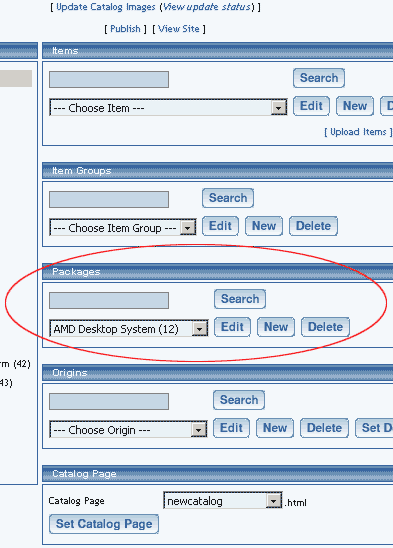
Select an existing package from the drop-down menu in the package section and click the "Edit" button, or click on the "New" button to create and name a new package. The package management page will load in a new browser window.
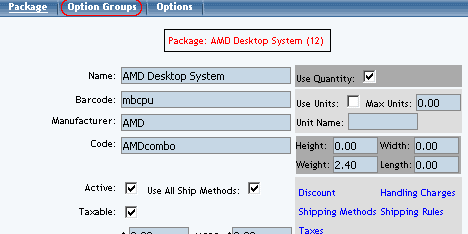
Click on the "Option Groups" text link at the top of the administration page. The option groups administration page will load.
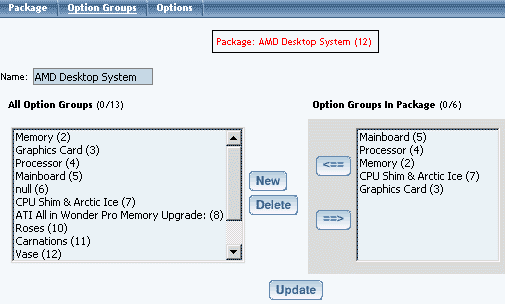
Select an option group from the "Option Groups in Package" list on the right-hand side of the administration page. Click on the "edit" button.
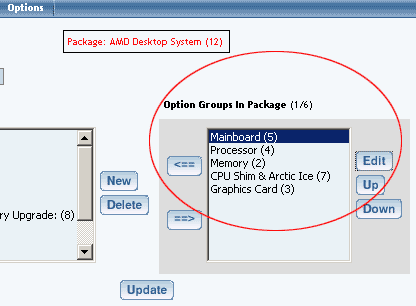
The details for option group administration page will load.
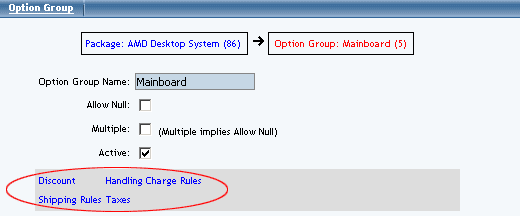
Click on the "Taxes" text link located on the left-hand side of the administration page. The option group tax rules page will load in a new browser window.
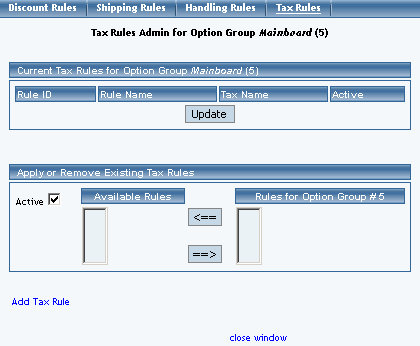
When a custom tax rule is applied to an option group, it will override any global rules that were previously active for any items in the option group.
To add a new custom tax rule, click on the "Add Tax Rule" text link. The add tax rule administration page will open in a new browser window.
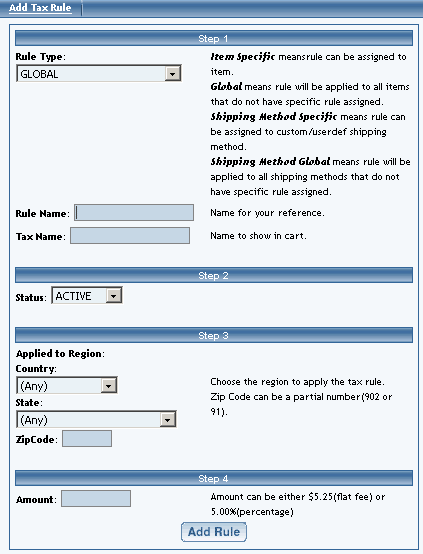
To apply an existing tax rule to the option group, highlight the rule from the "Available Rules" list, located in the "Apply or Remove Existing Tax Rules" section. Click on the right arrow button. The page will refresh with the selected tax rule now populated in the "Rules for Option Group" list. More than one rule may be selected by highlighting multiple rules.
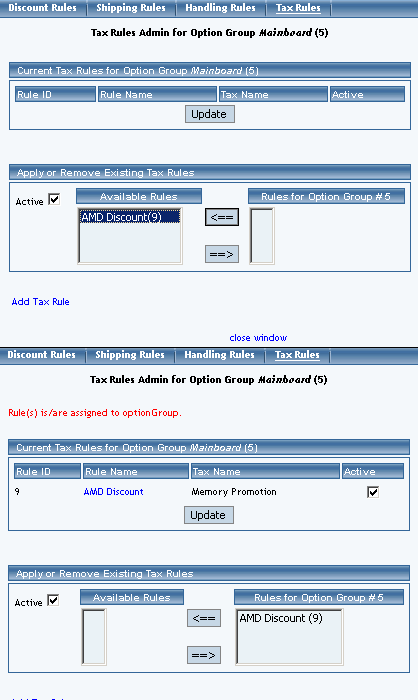
To remove an existing custom tax rule from the package, highlight the rule from Rules for Option Group" list. Click on the left arrow button. The page will refresh with the selected rule now populated in the "Available Rules" section. More than one rule may be selected by highlighting multiple rules.
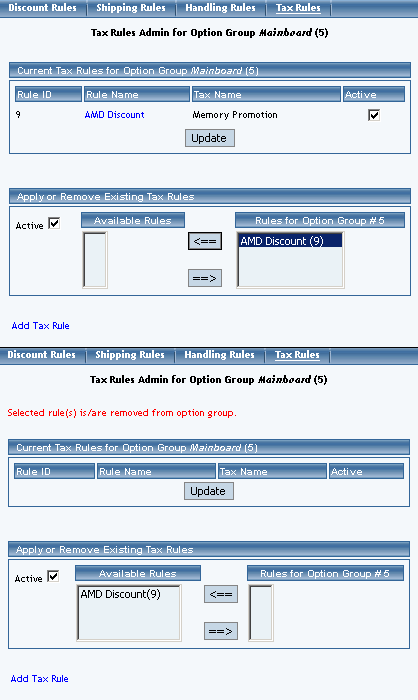
To activate or deactivate a custom tax rule currently applied to an option group, click or unclick the selection box next to the rule to change, located in the "Current Tax Rules" section. Click the update button. The current page will refresh showing the desired changes.
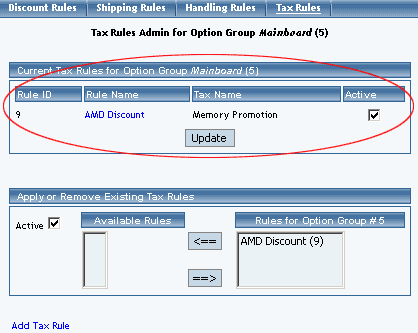
To view the details of a currently applied rule, click on the name of the rule, located in the "Tax Details" section. The tax rule details for option groups page will load in a new browser window. This page is used to view and manage which packages the custom rule is currently applied to.
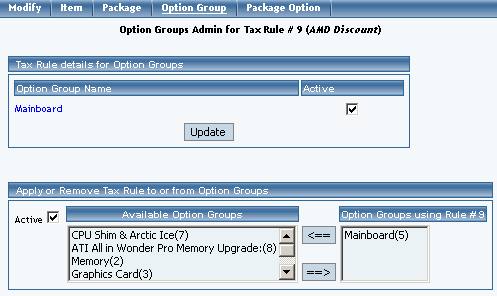
Tax Rule Details for Option Groups
View and manage tax rule details for all package option groups using the selected method.
Navigation: Click on the main "Ecommerce" link at the top of any main administration page. Click on the "Product Catalog Management" text link to load the product catalog management page.
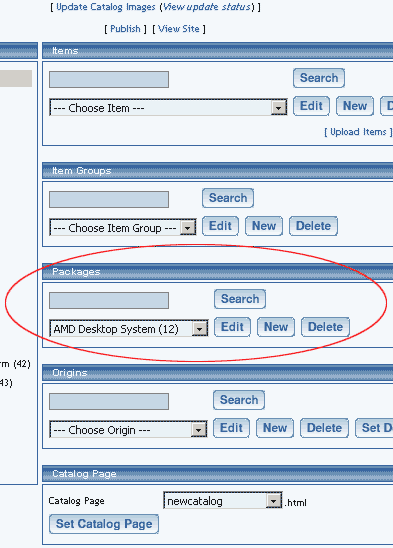
Select an existing package from the drop-down menu in the item section and click the "Edit" button, or click on the "new" button to create and name a new package. The item management page will load in a new browser window.
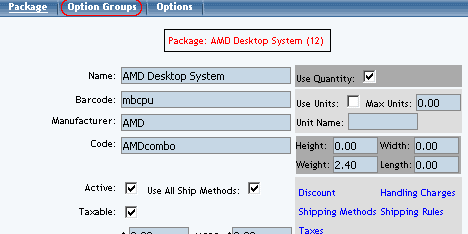
Click on the "Option Group" text link located at the top of the administration page. Select any option group from the "Option Groups in Packages" section. Click the "Edit Button". The option group administration page will load.
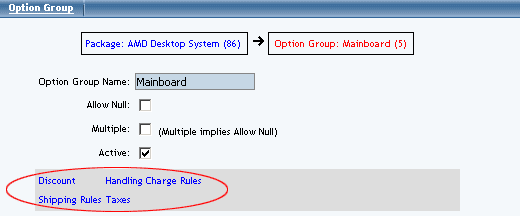
Click on the "Taxes" text link. The tax rules for option groups administration page will load in a new browser window.
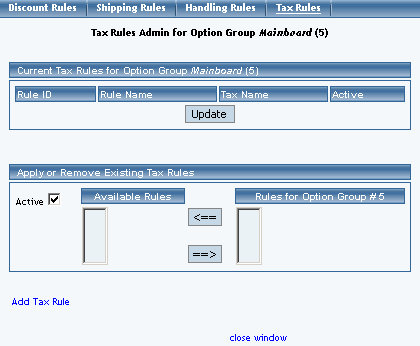
Click on the desired tax rule to view the details. The tax rule details for option groups page will load in a new browser window.
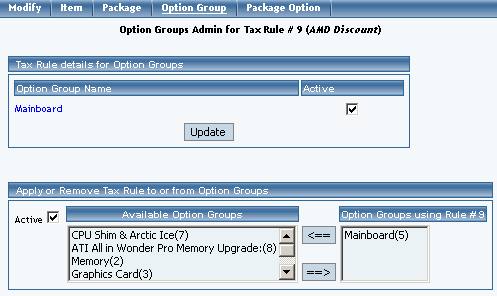
All option groups that this rule is currently applied to will be listed under the "Option Group Name" section.
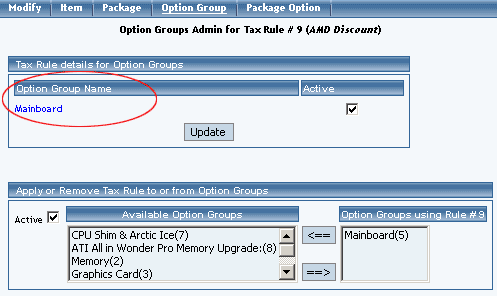
The tax rule can be activated or deactivated for any option group in the list. Toggle the selection box under "Active" next to the item to modify to change the status. Click the "Update" button to save changes.
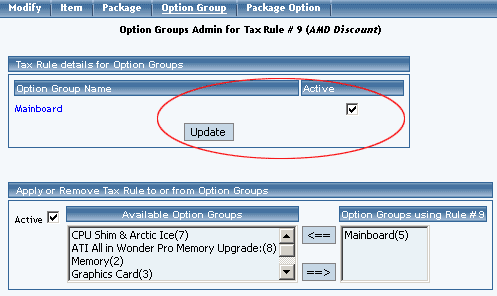
To view the details of any option group in the list, click on the name. The option group management page will load in a new window.
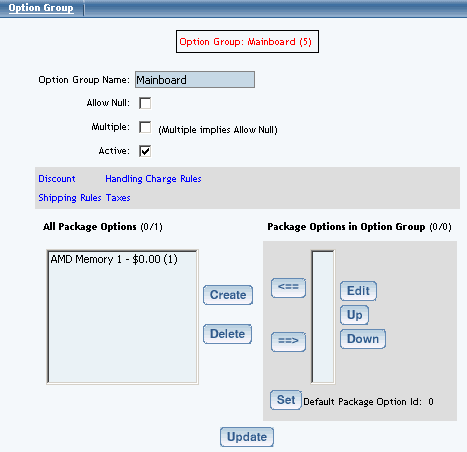
To add or remove a tax rule to or from a package, use the "Apply or Remove Tax Rules to or from Option Groups" section located toward the bottom of the administration page.
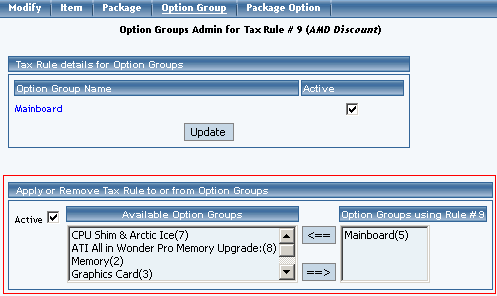
To add an option group to the rule, click on the name of the option group under the "Available Rules" heading. Click the "right arrow" button. The page will refresh with the option group now located under the "Option Groups Using Rules" heading.
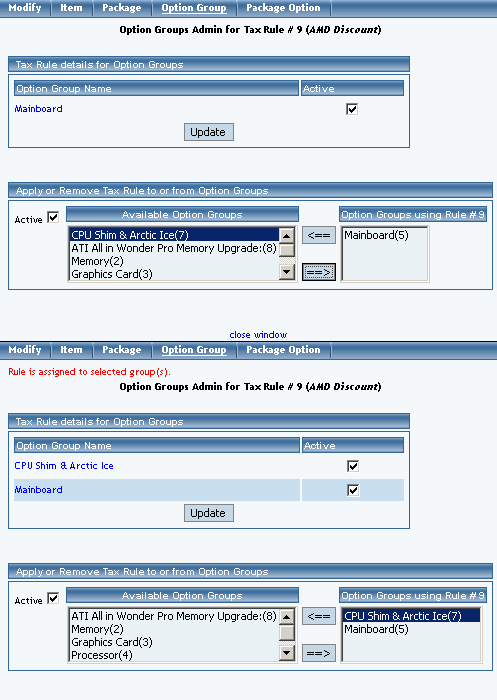
To remove a package from the rule, click its name under the "Option Groups Using Rules" heading. Click the "left arrow" button. The page will refresh with the option group now located under the "Available Packages" heading.
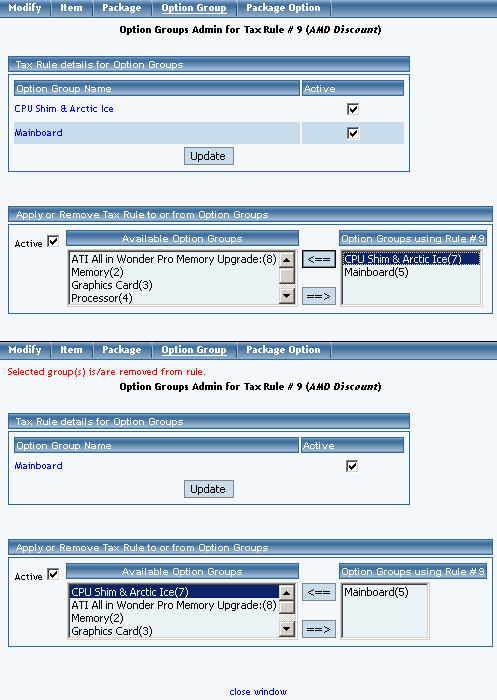
Back to Package Option Groups
10-Step Guide on Setting Up Ecommerce
Back