Java File Cabinet Manager
Overview | Upload and Download Files | Creating Folders | Deleting Files and Folders | Renaming Files and Folders | Refreshing the View
Overview
The Java File Cabinet Manager allows you to manage your Web site storage space. You can upload files, download files, create folders, rename and delete files and folders, copy and view files, and move files from folder to folder. Make sure to Publish the Web site so that Web site visitors will be able to see the files that you have uploaded, renamed, etc.
From the Administration home page, click on the blue text of your sitename. Click on the secondary navigation menu link "Tool Box". Click on the link "File Cabinet Manager (Java)".
If you do not have the latest Java plug-in, you may get it here. If you do have the latest Java plug-in, after it finishes loading it will load the Java File Cabinet Manager:
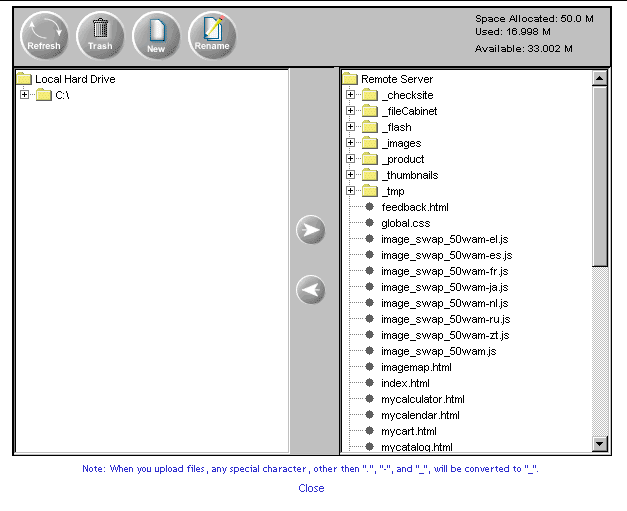
The left side of the Java File Cabinet Manager displays the files and folders on your computer.
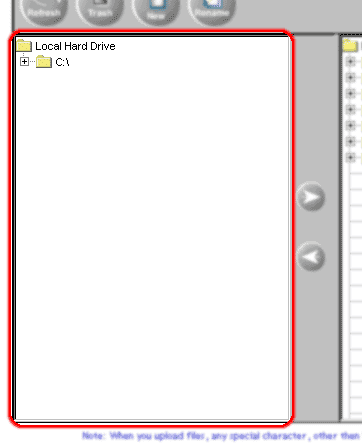
The right side of the Java File Cabinet Manager displays the files and folders of your Web site.
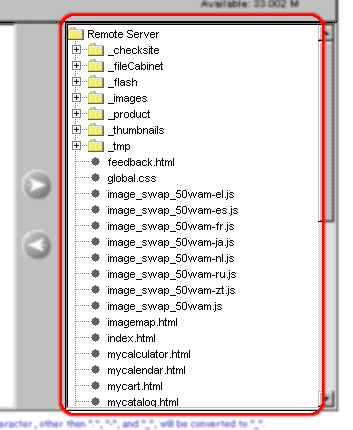
The top-left side gives you options to Refresh, Trash, New and Rename.
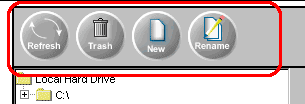
The top-right side informs you how much total storage space your Web site has, how much storage space you are using, and how much storage space you have left.
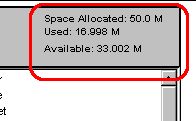
In the center of the Java File Cabinet Manager, you have two buttons with arrows pointing to the left and right. The button pointing to the right will upload files from your computer to your Web site. The button pointing to the left will download files from your Web site and to your computer.
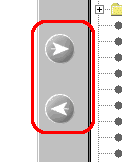
Back to the Top of the Page
Upload and Download Files
To upload files, navigate through the folders on your computer to find the files that you wish to upload. Click on the filenames. To select more than one file, hold down the "Ctrl" key on your keyboard and continue to click on other filenames. Once you have files selected, click on the folder in your Web site that you would like to upload your selected files to. Once that is done, click on the button with the arrow pointing to the right to upload your files to the Web site. The time that it takes to upload your files depends on the number of files, size of files, and your internet connection.
To download files, navigate through the folders on your Web site to find the files that you wish to download. Click on the filenames. To select more than one file, hold down the "Ctrl" key on your keyboard and continue to click on other filenames. Once you have files selected, click on the folder on your computer that you would like to download your selected files to. Once that is done, click on the button with the arrow pointing to the left to download your files to yoru computer. The time that it takes to download your files depends on the number of files, size of files, and your internet connection.
Once done, you may click on the button "Refresh" to refresh the view of the Java File Cabinet Manager.
Back to the Top of the Page
Creating Folders
To create a folder on your computer or in your Web site, click on the folder that you would like to create a new folder in. Click on the button "New" in the top-left side of the Java File Cabinet Manager. A new folder will appear in the folder that you selected. Type in a name for your new folder (which is labelled "NewFolder" by default), then press the "Enter" key on your keyboard. Please keep in mind that the folder names cannot have spaces or illegal characters. For instance, "JOHN Doe" and "my #5 photo album!" are not valid.
Back to the Top of the Page
Deleting Files or Folders
To delete files on your computer or in your Web site, click on the fielnames that you would like to delete. To select more than one file, hold down the "Ctrl" key on your keyboard and continue to click on other filenames. Click on the button "Trash" in the top-left side of the Java File Cabinet Manager. The Java File Cabinet Manager will then ask you to confirm the deletion of the files.
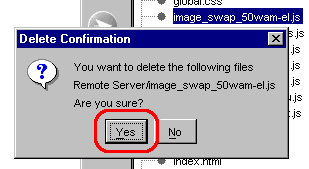
Click on the button "Yes" to continue to delete the file.
To delete folders, click on the foldername that you would like to delete. Then click on the button "Trash" to delete the folder. The Java File Cabinet Manager will bring up a dialog box asking you to confirm the deletion of the folder, so click on the button "Yes" if you want to continue to delete the folder.
Please be aware that you cannot delete files and folders on your Web site that are designated as protected files. To see which files and folders are protected, use the File Cabinet Manager.
Back to the Top of the Page
Renaming Files and Folders
Click on the file or folder that you want to rename. Then click on the button "Rename". Type in the new name for your file or folder. Press "Enter" when done. Please keep in mind that the filenames and folder names cannot have spaces or illegal characters. For instance, "JOHN Doe.jpg" and "my #5 photo album!" are not valid. Also, please be aware that you cannot rename files and folders on your Web site that are designated as protected files. To see which files and folders are protected, use the File Cabinet Manager.
Back to the Top of the Page
Refreshing the View
After a deletion, rename, upload, or download, you may want to refresh the Java File Cabinet Manager to verify that you are looking at the same thing that the system is. Click on the button "Refresh" in the top-left side of the Java File Cabinet Manager.
Back to the Top of the Page