Package Discount Rules
Related Links: 10-Step Guide on Setting Up E-commerce | Product Catalog Management | Package Management Page | Discount Rules For ShoppersA package discount is a reduction in the retail price that is applied to the package base price at check out.
This discount is used to tell the software to apply a discount to the retail price of the package itself, and not any package groups or package options.
Once a package discount is applied, global discount rules will be disabled for the base package.
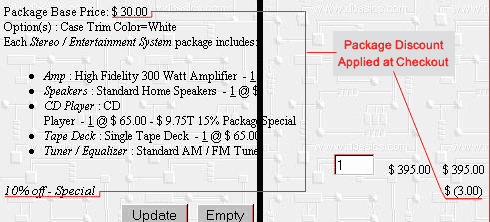
The 10% package discount is listed seperately from the any discounts applied to package options. In the example above, the base price of the package is $30.00, and therefore the package discount is $3.00
Navigation: Click on the main "Ecommerce" link at the top of any main administration page. Click on the "Product Catalog Management" text link to load the product catalog management page.
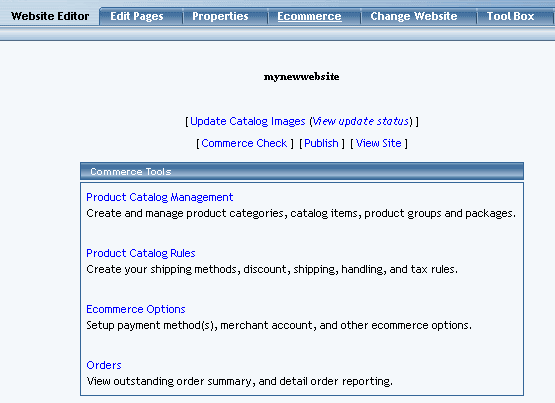
Select an existing package from the drop-down menu in the package section and click the "Edit" button, or click on the "new" button to create and name a new package. The package management page will load in a new browser window.
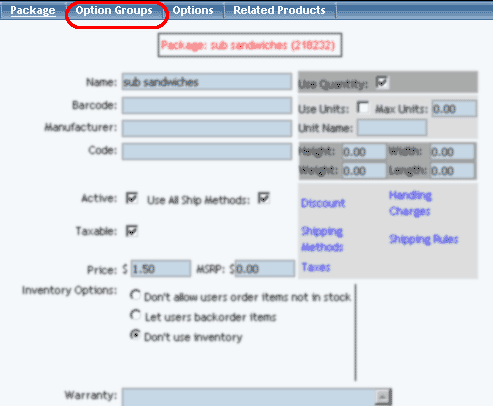
Click on the "Discount" text link. The Package Discount Rules page will load in a new browser window.
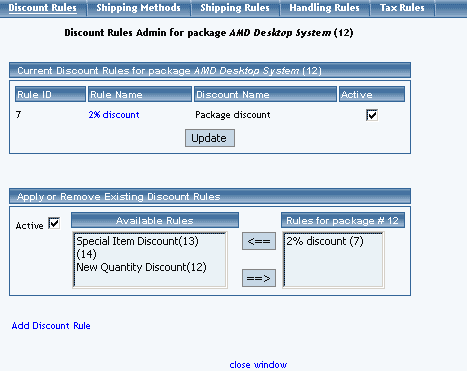
Discounts applied to the package item only apply to the base retail price of the main package item, and not any package options.
Once a package discount is applied, global discount rules will be disabled for the package item.
To create a new item discount rule, click on the "Add Discount Rule" text link. The add discount rule page will load in a new browser window.
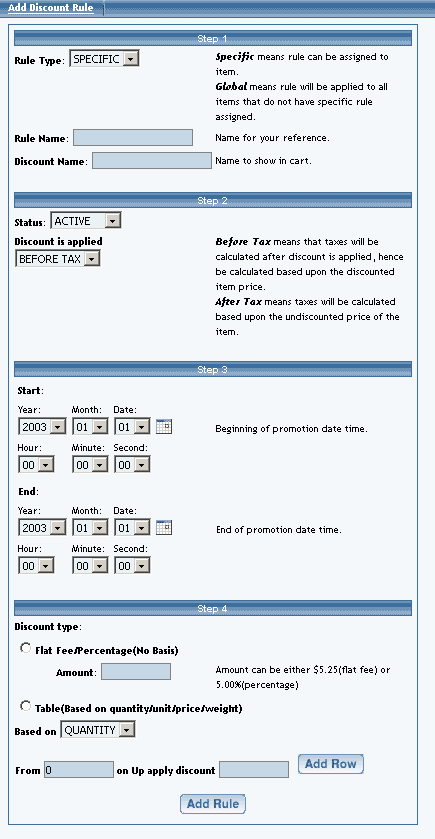
To activate or deactivate a current package discount, check or uncheck the box next to the rule, and click the "update" button. The current page will refresh and confirm any changes.
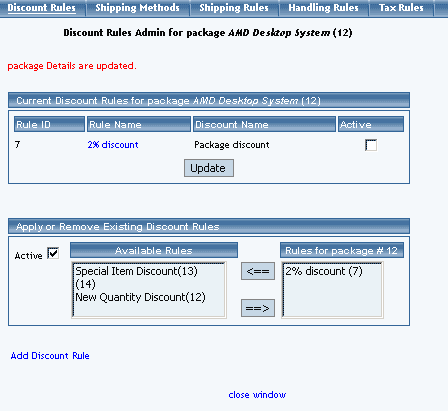
To view a selected item discount, click on the name of the desired rule, which will load the Discount Details for Packages administration page in a new browser window.
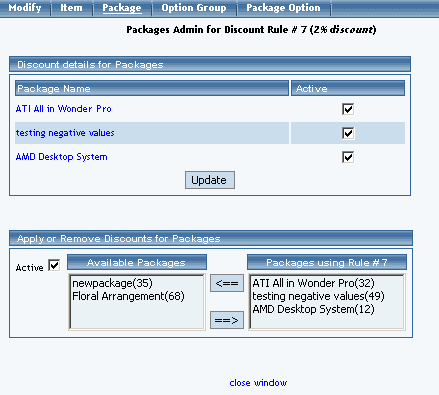
To add an existing discount rule to the package, click on the name of the rule under "available rules". Click on the right arrow to add the rule to the item. The current page will refresh, and the chosen discount rule will appear under the "Current Discount Rules for Packages".
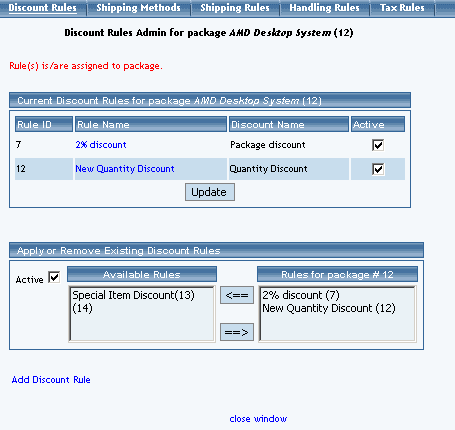
To remove a discount rule that is currently applied to the package, click on the name of the rule under "Rules for Package". Click on the left arrow to remove the rule. The current page will refresh, and the chosen discount rule will only appear under the "Available Rules" section.
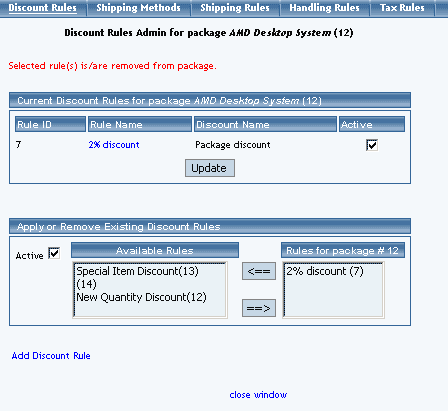
To deactivate all currently applied discount rules, uncheck the box next to "Active", and click on the "update" button. This will deactivate all item discount rules, but leave the current configuration intact. To activate the discount rules once more, check the box next to "Active", and click on the update button.
-
Discount Details for Packages
View and manage the discount details for all packages using the selected discount rule.
Navigation: Access the package management page by either creating a new package or by selecting an package to edit from the package drop down menu. The package management page will load in a new browser window.
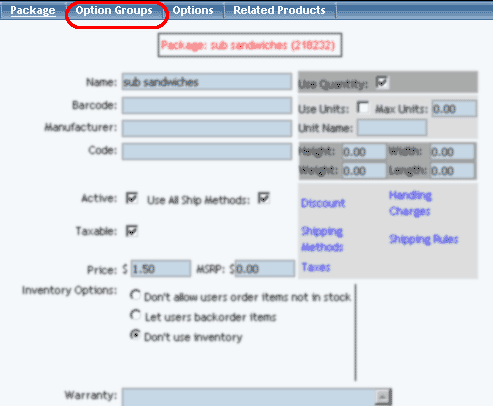
Click on the "Discounts" text link.
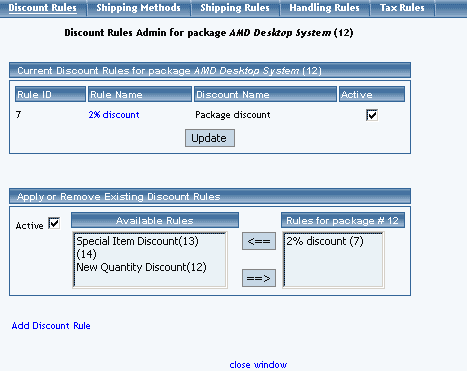
Click on any current discount rule. The discount details for packages page will load in a new window.
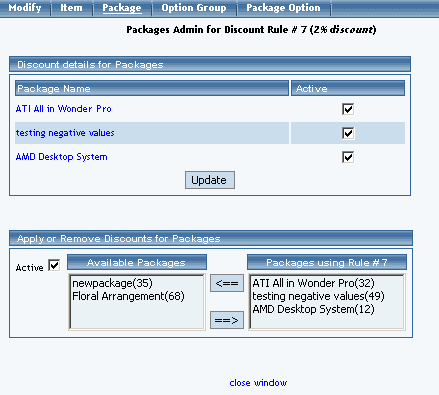
All packages that the rule is currently applied to will be listed under the "Discount Details for Packages" section.
The discount rule can be activated or deactivated for any package in the list. Toggle the selection box under "Active" next to the item to change to change the status. Click the "Update" button to save changes.
To view the details of any package in the list, click the applicable name. The package management page will load in a new window.
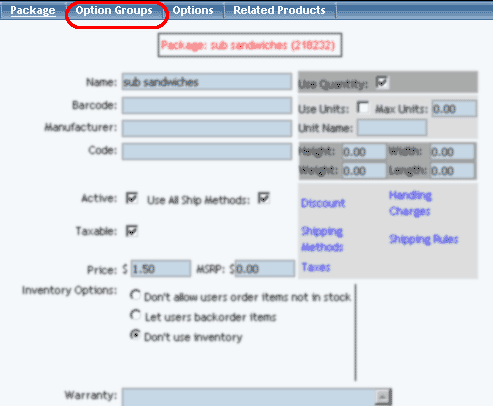
To add or remove packages from the discount rule, use the "Apply or Remove Discounts for Packages" section located toward the bottom of the administration page.
To add a package to the rule, click on the name of the package under the "Available Rules" heading. Click the "right arrow" button. The page will refresh with the item now located under the "Packages Using..." heading.
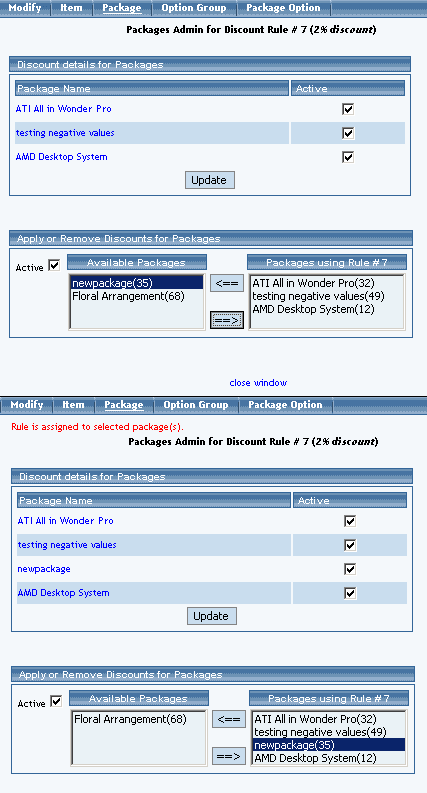
To remove a package from the rule, click on the name of the item under the "Packages Using..." heading. Click the "left arrow" button. The will refresh with the item now located under the "Available Packages" heading.
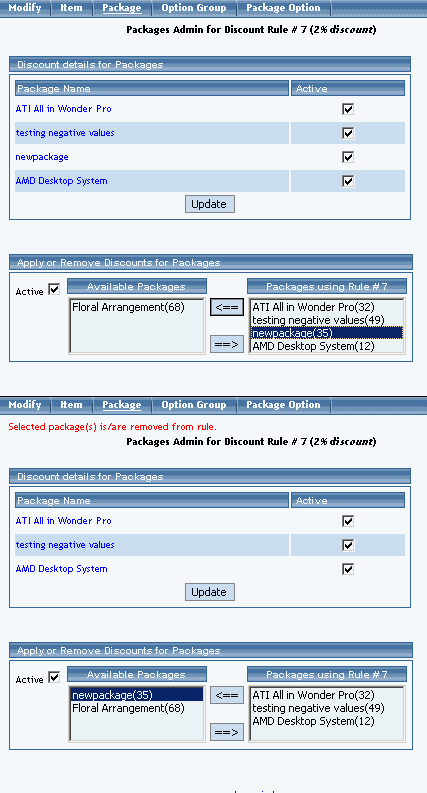
To remove a package option from the group, click on the name of the group from the "Package Options in Group". Click the "Delete" button located near the center of the administration page.
Package Management Page
Product Catalog Management
10-Step Guide on Setting Up Ecommerce