Package Options
Related Links: 10-Step Guide on Setting Up Ecommerce | Item Management PageOverview | Item Package Option Rules
Overview
The package option feature is used to tell the software that an item will be available for use in a product package, and what price this item will sell for when it is used in a package.
A package is a product that is made up from groups of items. Customers are given choices from at least one group of items, and the price of the package is automatically calculated based on the customer's selections.
This feature is ideal to offer:
- An optional warranty
- Product upgrades
- Customizable product bundles
In order for a product to be used in package, it must first be added as an item.
Once the item is created, at least one item package option must be defined before it can be used in a package. An item's package option is defined by specifying the retail price that the item will sell for as a part of the package.
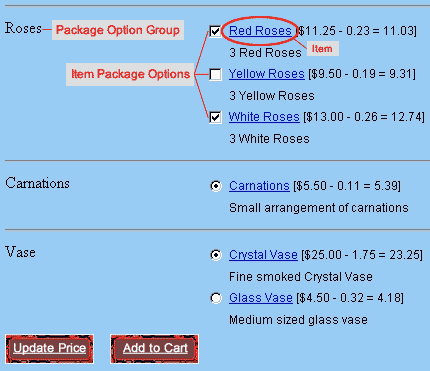
[ An example of Item Package Options in three Option Groups ]
Navigation: Click on the main "Ecommerce" link at the top of any main administration page. Click on the "Product Catalog Management" text link to load the product catalog management page. Access the item management page by either creating a new item or by selecting an item to edit from the item drop down menu. The item management page will load in a new browser window. Click on the "Package Options" text link located at the top of the administration window.
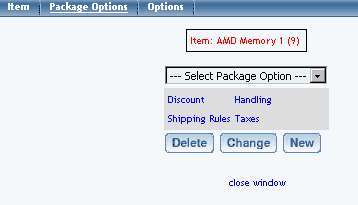
Any item to be used in a package must have at least one package option defined. All package options are created by defining a price for each option. The system will display the package option by its price, and a system defined identification number. Once a package option is defined, it may be used in one or more package items.
To create a new package option, click on the "new" button.
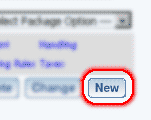
Type the retail price of the option in the pop-up dialog box, and click ok. Repeat this process to create all necessary package options.
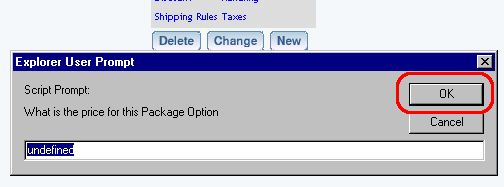
To change the price of an existing package option, select the option from the drop down menu and click on the "change" button.
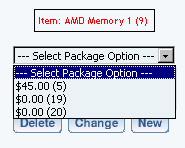
A dialog box will pop-up. Type in the new retail price and click ok.
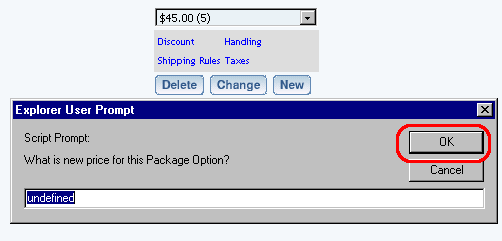
To create, modify or view package option discounts, select the desired package option from the drop-down menu, and click on the "discount" text link. The package option discount page will load in a new browser window.
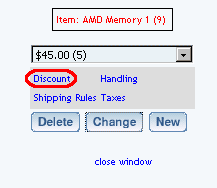
To create, modify or view package option shipping rules, select the desired package option from the drop-down menu, and click on the "Shipping Rules" text link. The package option shipping rules page will load in a new browser window.

To create, modify or view package option handling rules, select the desired package option from the drop-down menu, and click on the "Handling" text link. The package option handling rules page will load in a new browser window.
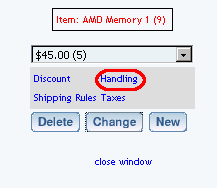
To create, modify or view package option tax rules, select the desired package option from the drop-down menu, and click on the "Taxes" text link. The package option tax rules page will load in a new browser window.
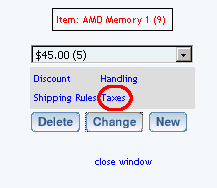
Back to the Top of the Page
Item Package Option Rules
Item Package Option Discount Rules
Item Package Option Tax Rules
Item Package Option Handling Rules
Item Package Option Shipping Rules
Back to the Top of the Page
10-Step Guide on Setting Up Ecommerce
Back