Item Discount Rules
Related Links: 10-Step Guide on Setting Up E-Commerce | Item Management PageOverview | Discount Details For Items | Discount Rules For Shoppers
Overview
An item-specific discount is a reduction in the retail price limited to any selected item. Discounts applied to items will always override any global discounts.
Item discounts can be used to:
- Offer Quantity or volume discounts
- Offer time-limited special event sales
- Offer a sale to quickly liquidate products
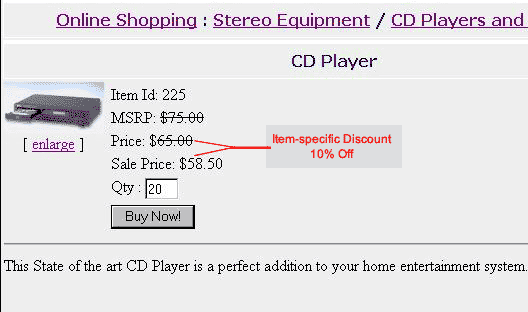
[ An example of a discount applied to an item ]
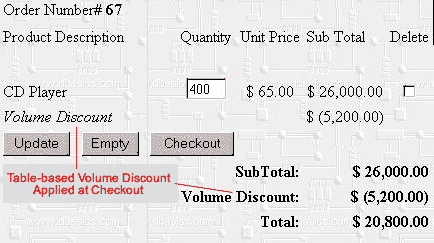
[ An example of a volume discount calculated based on a table of values ]
Navigation: Click on the main "Ecommerce" link at the top of any main administration page. Click on the "Product Catalog Management" text link to load the product catalog management page.
Select an existing item from the drop-down menu in the item section and click the "Edit" button, or click on the "new" button to create and name a new item. The item management page will load in a new browser window.
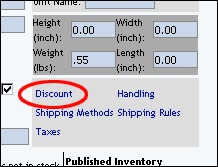
Click on the "Discount" text link. The Item Discount Rules page will load in a new browser window.
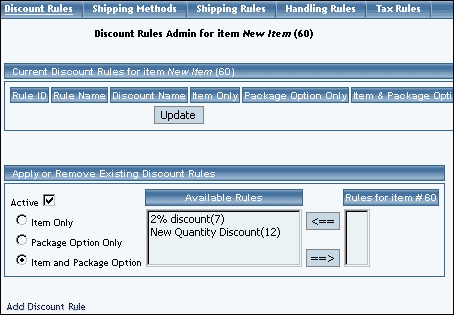
To create a new item discount rule, click on the "Add Discount Rule" text link. The "add discount rule" page will load in a new browser window.
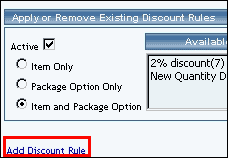
To view a selected item discount, click on the name of the desired rule, which will load the Discount Details for Items administration page in a new browser window.
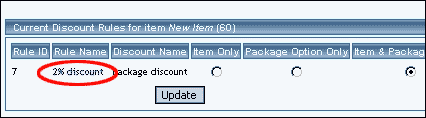
To add an existing discount rule to the item, click on the name of the rule under "available rules". Click on the right arrow to add the rule to the item. The current page will refresh, and the chosen discount rule will appear under the "Current Discount Rules for Items". The new rule will then apply to all purchases that include this item.
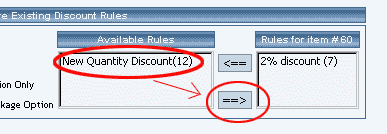
To remove a discount rule that is currently applied to the item, click on the name of the rule under "Rules for Item". Click on the left arrow to remove the rule. The current page will refresh, and the chosen discount rule will only appear under the "Available Rules" section.
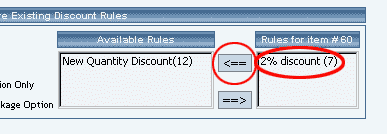
To apply the discount item rule to the item only, to the items package options only (if applicable), or to the item and package options, click on the applicable radio button next to the rule name in the "Current Discount" rules section. Click on the "Update" button to save any changes.
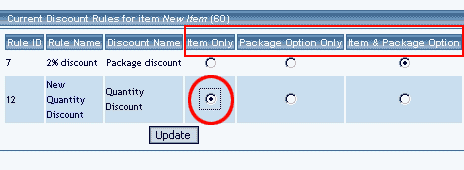
To activate or deactivate a discount rule, check or uncheck the applicable selection box next to the rule. Click on the "Update" button to save any changes.
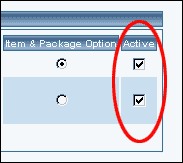
Back to Item Management Page
Back to the Top of the Page
-
Discount Details For Items
View and manage the discount details for all items using the selected discount rule. Use this section to apply or remove discounts from items.
Navigation: Click on the main "Ecommerce" link at the top of any main administration page. Click on the "Product Catalog Management" text link to load the product catalog management page.
Select an existing item from the drop-down menu in the item section and click the "Edit" button, or click on the "new" button to create and name a new item. The item management page will load in a new browser window.
Click on the "Discount" text link. The Item Discount Rules page will load in a new browser window. Click on the current discount rule to view the rule details. The discount details for items page will load in a new browser window.
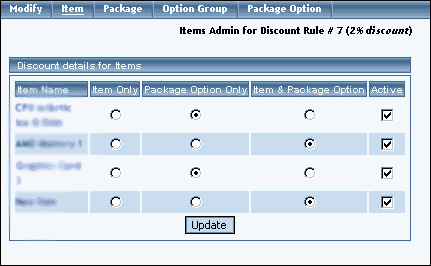
This page is used to view and manage the discount details for all items using the selected discount rule.
All items that the rule is currently applied to will be listed under the "Discount Details for Items" section.
The current discount rule can be applied to an item, a package, or both an item and a package. To change how a rule is applied to any listed item, click on the applicable radio button next to the item. Press the "Update" button to save any changes.
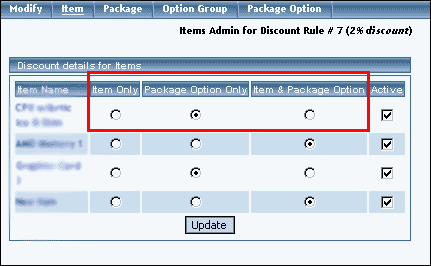
The discount rule can be activated or deactivated for any item in the list. Toggle the selection box under "Active" next to the item to modify to change the status. Click the "Update" button to save changes.
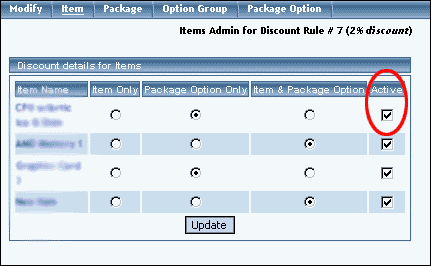
To view the details of any item in the list, click on the item name. The item management page will load in a new window.
To add or remove items from the discount rule, use the "Apply or Remove Discounts for Items" section located toward the bottom of the administration page.
To add an item to the rule, click on the name of the item under the "Available Rules" heading. Click the "right arrow" button. The page will refresh with the item now located under the "Items Using..." heading.
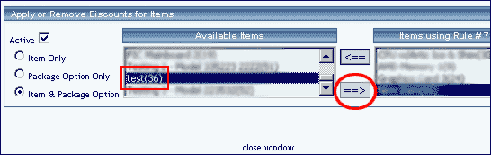
To remove an item from the rule, click on the name of the item under the "Items Using..." heading. Click the "left arrow" button. The page will refresh with the item now located under the "Available Items" heading.
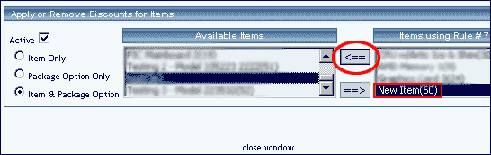
Back to the Top of the Page
10-Step Guide on Setting Up E-Commerce
Back to the Previous Page