Website Permissions
Overview
The Website Permissions Tool allows you to authorize an existing username to modify your Web site. To create new usernames, use the Create New User Account tool.
From the Administration home page, click on the blue text of your sitename. Click on the secondary navigation menu link "Tool Box". Click on the link "Website Permissions".
When the Website Permissions Tool reloads the page, enter in the username for the person you want to provide access to modify your Web site. The username you enter must match the username of the person exactly. If the person you wish to give permission to access your site does not have a username, you will need to register that person as a new user by clicking on the link "Register A New User"; click here for more information on creating new usernames.
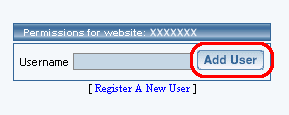
Enter in the name of the existing username and then click on the button "Add User". The Website Permissions Tool will then inform you:
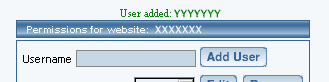
For each username, you can permit the ability to manage calendars, manage chat rooms, manage your contacts, manage E-commerce, edit forms, edit a Web site, use the HTML File Cabinet and the Java File Cabinet Manager, use the Image Tool, Publish the Web site, Index the Search Engine, view forms, analyze your website, website promotion, website statistics, and manage password protection. Checkmark the functions that you would like to allow for the username. When done, click on the button "Update" to apply your permissions.
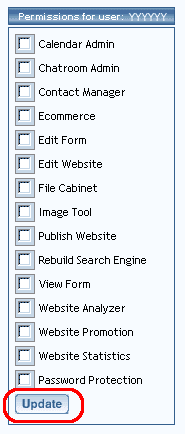
The Website Permissions Tool will inform:

If you want to remove a username, click on the button "Remove" to the right of the username.
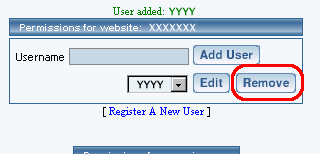
The Website Permissions Tool will report that the user has been removed:
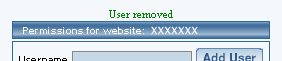
When done adding or modifying users, you must click on the button "Update" to save your changes. To apply your changes to your Web site, you must Publish the website.