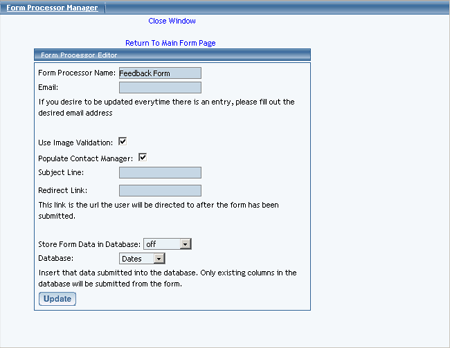Form Processor Manager
Overview | Create Form Processor | Modify Form ProcessorOverview
The Form Processor Manager allows you to control how your Web site's forms will be processed. When a Web site visitor uses a form on your Web site (created using a form component on a Web page), the form processor can redirect the information in the forms to a loctaion that you designate. When visitors fill out the information on the form, you can view them by using the Form Processor Browser.
From the Administration home page, click on the blue text of your sitename. In the secondary navigation menu, click on the link "Tool Box". Click on the blue text "Form Processor Manager".
Back to the Top of the Page
Create Form Processor
If you want to designate your own handling of forms, you would create a form processor. In the Form Processor Manager, enter in your form processor name in the text field provided. When finished, click on the button "Create Form Processor". You must then edit the form to specify your settings for the form processor.
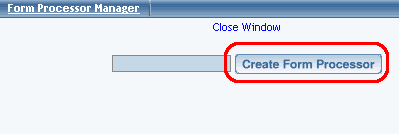
Back to the Top of the Page
Modify Form Processor
In the Form Processor Manager, if you have already created form processors, you will see a list of them. Next to the name of every form processor, there will be links to delete, empty, and edit the form processor.
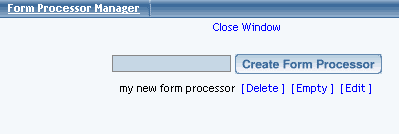
Back to the Top of the Page
-
Delete
To delete a form processor, click on the blue text "Delete" to the right of the form processor name.
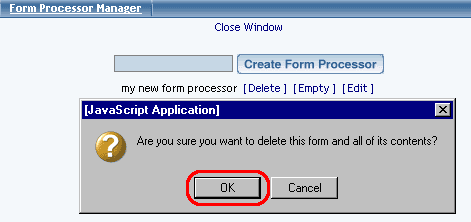
If you want to continue with the deletion of the form processor, click on the button "OK".
Empty
To empty the form processor, click on the blue text "Empty" to the right of the form processor name. This will empty all of the form information that the form processor handled - or, in other words, all of the form information that you would see in the Form Processor Browser would be removed from the Administration.
Edit
To edit the form processor's settings, click on the blue text "Edit" to the right of the form processor name. The Form Processor Manager will reload the window with the settings for your form processor. When done specifying your settings, click on the button "Update" to save and apply your changes to the form procesor. If you do not want to make any changes, click on the blue text "Return To Main Form Page" to return to the Form Processor Manager main page.
-
Form Name - you can change the name of the form processor in this text field.
Email - specify the e-mail address that will be notified every time a Web site visitor fills out the form on the Web site that is using this form processor. If you would like to send to multiple recipients, enter the other e-mail addresses separated with commas only (no spaces). For example, if you wanted forms to send to johndoe@yahoo.com and janedoe@hotmail.com, you would enter in "johndoe@yahoo.com,janedoe@hotmail.com" in this field.
Populate Contact Manager - if the form processor will be used by a form component to input information in to the Contact Manager, this needs to be checked. Click here for more information.
Subject Line - specify the subject of the e-mail that will be sent to e-mail address listed above.
Redirect Link - if you want the form processor to send the Web site visitor to another Web page after they complete the form, you would specify the Web address of the page here.