Package Option Group Handling Charges
Related Links: 10-Step Guide on Setting Up E-commerce | Package Option GroupsOverview | Package Option Group Handling Details
Overview
Handling charges may be applied to any package option group. This would only be necessary if special handling charges are required when the items are offered in a package, and not when a customer purchases the item seperately. A handling charge rule will apply to each item offered in the group.
When a customer purchased a package, the handling charges will be applied to any selected item from the option group, and the customer will be able to see an itemized list of any handling charges on the "finalize order" page.
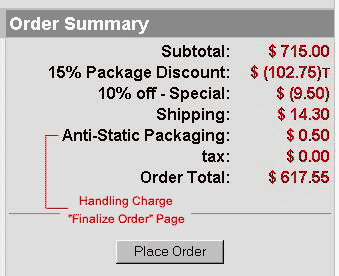
Use this section to view, remove, add, activate, or deactivate option group specific handling charges. Any global handling rules for the option group will be disabled once a package group rule is added.
Navigation: Click on the main "Ecommerce" link at the top of any main administration page.

Click on the "Product Catalog Management" text link to load the product catalog management page.
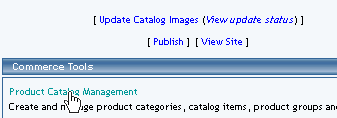
Select an existing package from the drop-down menu in the item section and click the "Edit" button, or click on the "new" button to create and name a new package.
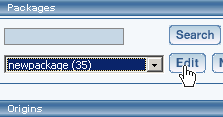
The package management page will load in a new browser window.
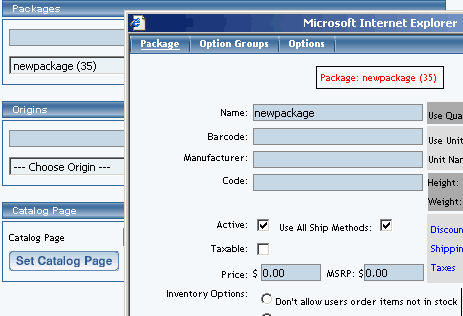
Click on the "Option Groups" text link at the top of the administration page.
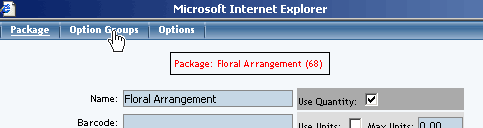
The option groups administration page will load.
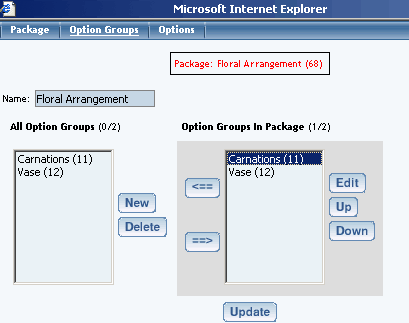
Select an option group from the "Option Groups in Package" list on the right-hand side of the administration page. Click on the "edit" button.
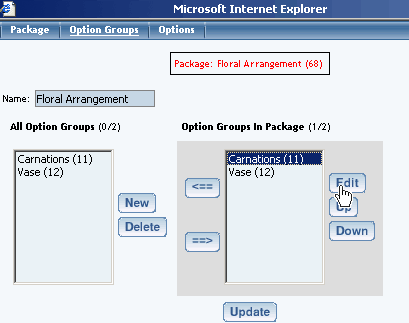
The details for option group administration page will load.
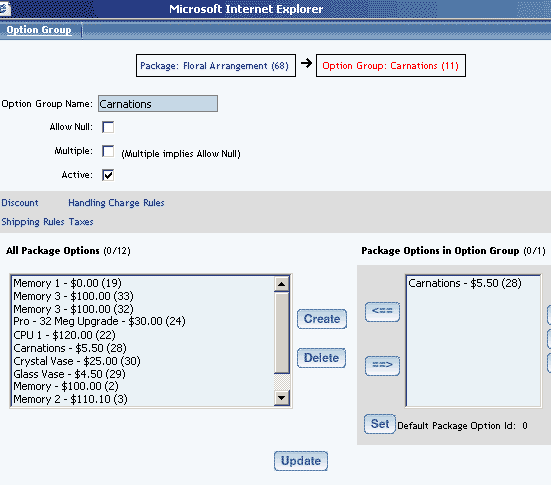
Click on the "Handling Charge Rules" text link.
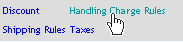
The package option group handling charges administration page will load in a new window.
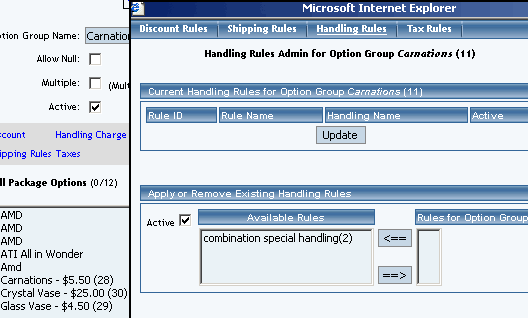
Any global handling charge rules that apply to any item or package option will be deactivated for all items in the package option group once a handling charge is applied to the option group.
To add a new handling charge rule, click on the "Add Handling Charge Rule" text link.
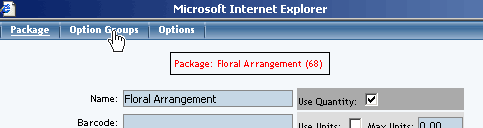
The "add handling charges rule" administration page will open in a new browser window.
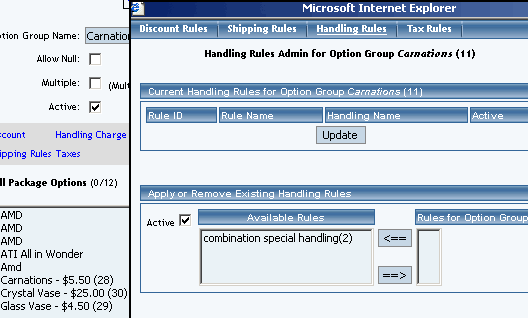
To Apply an existing handling charges rule to the option group, highlight the rule from the "Available Methods" list, located in the "Apply or Remove Existing Handling charges Rules" section. Click on the right arrow button.
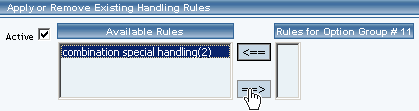
The page will refresh with the selected rule now populated in the "Rules for Option Group" list. More than one rule may be selected by highlighting multiple rules.
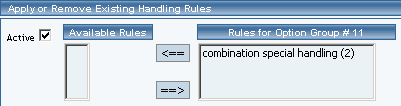
To remove an existing custom rule from the package, highlight the rule from the "Rules for Option Group" list. Click on the left arrow button.
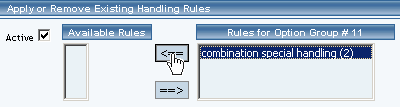
The page will refresh with the selected rule now populated in the "Available Rules" section. More than one rule may be selected by highlighting multiple rules.
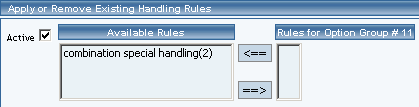
To activate or deactivate a rule currently applied to the option group, click or unclick the selection box next to the rule to change, located in the "Current Handling Rules for Option Group" section.
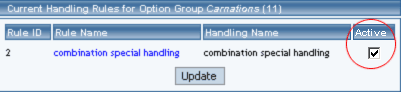
Click the update button.

The current page will refresh showing the desired changes.
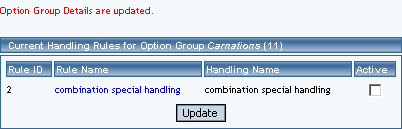
To view the details of a currently applied rule, click on the name of the rule, located in the "Current Handling Rules for Option Group" section.
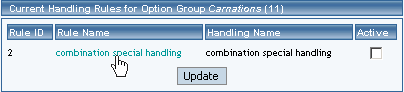
The handling charges rule details for option groups page will load in a new browser window. This page is used to view and manage which packages the rule is currently applied to.
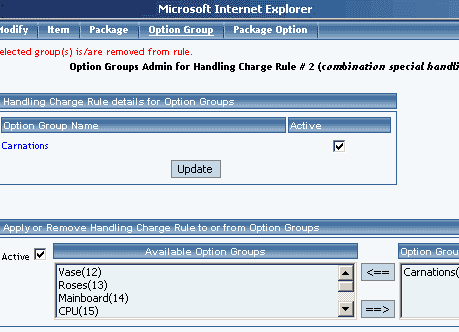
Handling Rule Details for Option Groups
View and manage the handling charges details for all package option groups using the selected rule.
Navigation:

Click on the "Product Catalog Management" text link to load the product catalog management page.
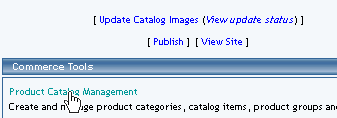
Select an existing package from the drop-down menu in the item section and click the "Edit" button, or click on the "new" button to create and name a new package.
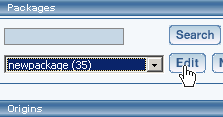
The package management page will load in a new browser window.
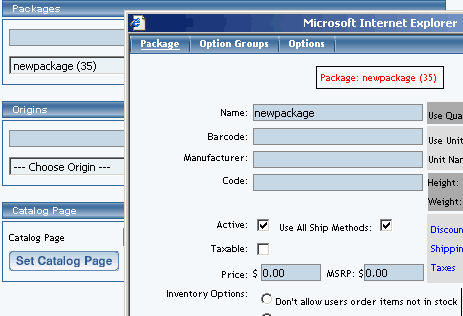
Click on the "Option Groups" text link at the top of the administration page.
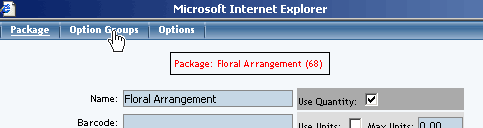
The option groups administration page will load.
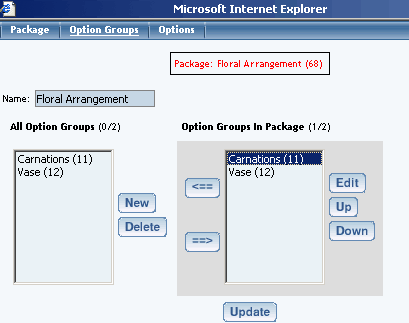
Select an option group from the "Option Groups in Package" list on the right-hand side of the administration page. Click on the "edit" button.
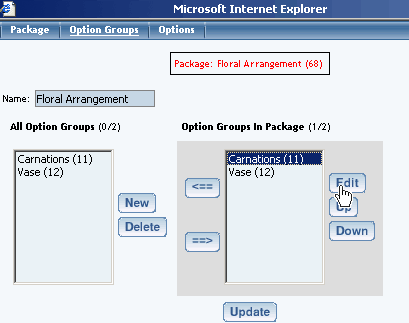
The details for option group administration page will load.
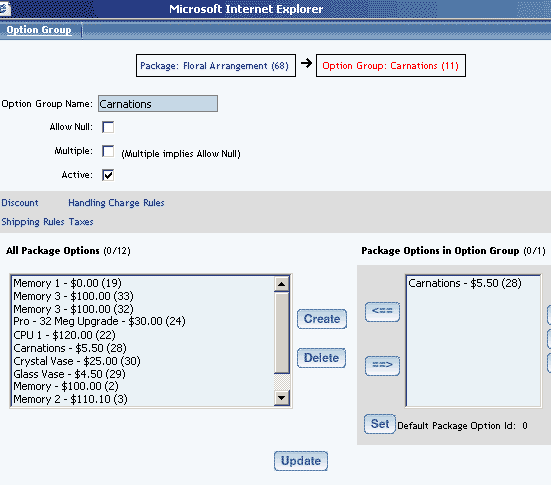
Click on the "Handling Charge Rules" text link.
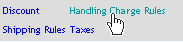
The package option group handling charges administration page will load in a new window.
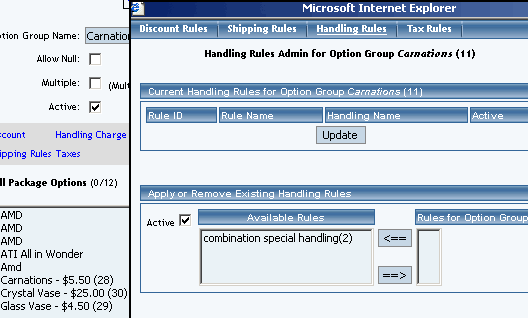
To view the details of a currently applied rule, click on the name of the rule, located in the "Current Handling Rules for Option Group" section.
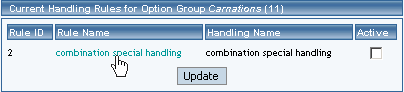
The handling charges rule details for option groups page will load in a new browser window. This page is used to view and manage which packages the rule is currently applied to.
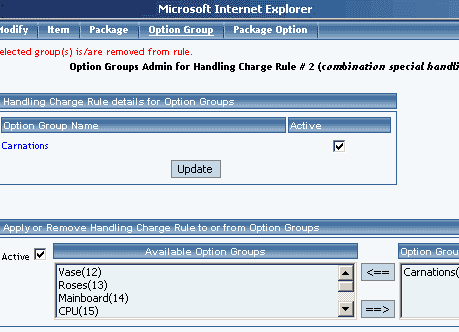
To activate or deactivate a rule currently applied to the option group, click or unclick the selection box next to the rule to change, located in the "Current Handling Rules for Option Group" section.
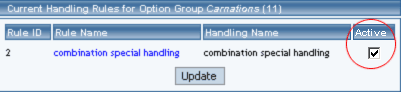
Click the update button.

The current page will refresh showing the desired changes. All option groups that the rule is currently applied to will be listed under the "Handling Charge Rule Details for Option Groups" section.
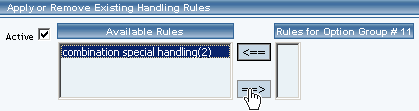
The page will refresh with the selected rule now populated in the "Rules for Option Group" list. More than one rule may be selected by highlighting multiple rules.
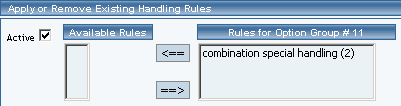
To remove an existing custom rule from the package, highlight the rule from the "Rules for Option Group" list. Click on the left arrow button.
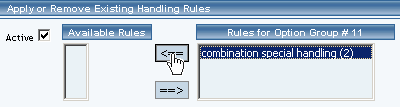
The page will refresh with the selected rule now populated in the "Available Rules" section. More than one rule may be selected by highlighting multiple rules.
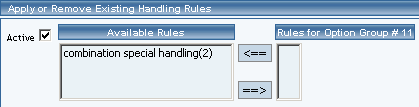
Back to Package Option Groups
10-Step Guide on Setting Up Ecommerce
Back