Origins
Related Links: 10-Step Guide on Setting Up E-commerce | Product Catalog ManagementOverview
The origins feature is used to tell the software where products are being shipped from. By default, one origin location must be specified, and the origin management page will automatically load the first time the product catalog administration is accessed.
In many cases, only one point of origin will be necessary. However, if a web site owner has products being shipped from different areas, additional locations may be added.
Shipping origins are only critical when a web site owner is using the system-integrated shipping methods (UPS, USPS and Fed-X). These methods calculate shipping charges by looking at the shipping origin and destination. Therefore, when using integrated shipping methods, it is important that the correct origin is assigned to products.
Use the origins feature to specify different "ship from" addresses. The integrated shipping methods will then calculate shipping charges based on the zip code of the selected origin. The shipping origins is specified for each item in the online catalog.
Navigation: Click on the main "Ecommerce" link at the top of any main administration page.
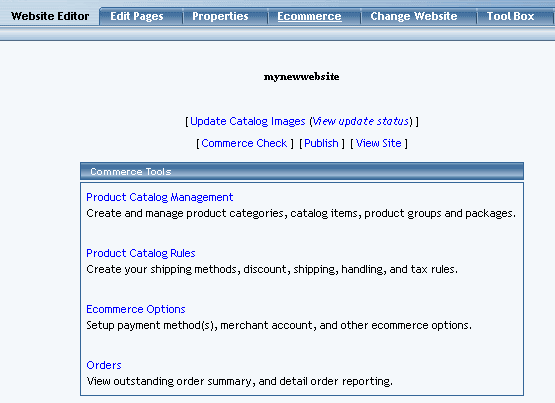
Click on the "Product Catalog Management" text link to load the product catalog management page.

To add a new shipping origin, click on the "New" button located in the item section. A prompt will display asking for the name of the origin. Once a name is chosen, click ok. The origin management page will open in a new browser window.
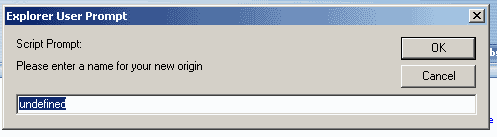
Select the state of origin from the drop down menu, type in the zip code, and select the country. To save the changes, click on the "Update" button. After the page reloads, click on the "close window" text link.
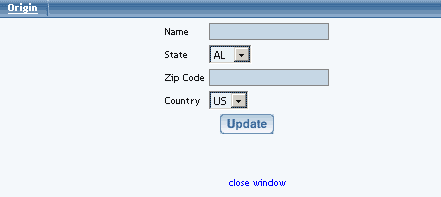
To edit an existing origin, select the origin to edit from the drop down menu, then click on the "Edit" button. The origin management page will open in a new browser window.
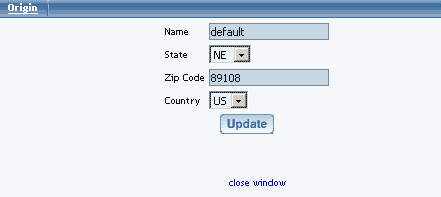
To delete an existing origin, select the origin to delete from the origin drop down menu, then click the "delete" button.
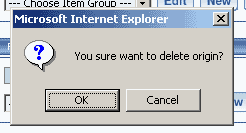
To search for origins, type the origin name in the empty text field located just above the origin drop down menu and click the "Search" button. Once the page reloads, all matching origins will be available for selection in the drop down menu.
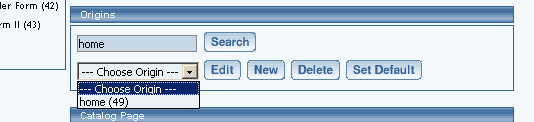
To set the origin default, select the desired origin from the drop down menu, then click the "set default" button.
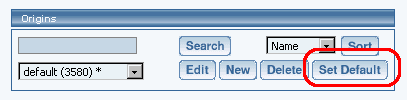
Product Catalog Management
10-Step Guide on Setting Up Ecommerce
Back to the Previous Page