Package Option Handling Charges Rules
Related Links: 10-Step Guide on Setting Up Ecommerce | Item Management Page | Package Options for ItemsOverview | Handling Charges Details for Package Options
Overview
Handling charges may be applied to any package option. This feature would only need to be used if special handling charges do not apply when the item is sold seperately.
Applying a package option handling charge rule will disable any handling charge applied to the item.
For example, this feature may be used to:
- Add a labor charge that wouldn't be present if the product was not a package option
- Add a packaging charge for materials that wouldn't be needed when the product was sold seperately
Navigation: From the item management page, click on the "Package Options" text link located at the top of the administration window.
Create a new package option, or select an existing package option from the drop-down menu. Click on the "Tax Rules" text link. The package options handling rules administration page will open in a new browser window.
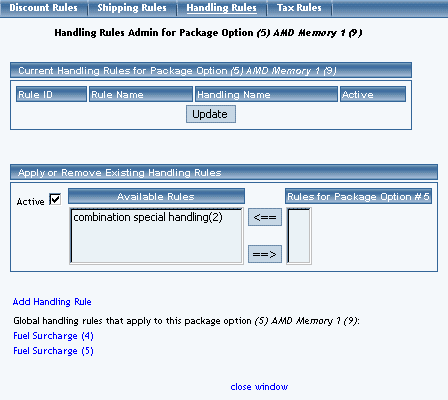
Any global handling rules that apply to the package will be listed at the bottom of the page. To view a listed global handling rule, click on the rule name. The global handling rules modification page will open in a new browser window.
When a custom handling rule is applied to a package option, it will override any global rules that were previously active for the package option.
To add a new custom handling rule, click on the "Add Handling Rule" text link. The add handling rule administration page will open in a new browser window.
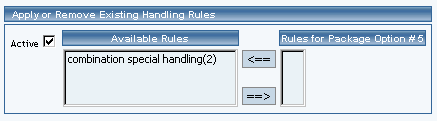
To Apply an existing handling rule to the package option, highlight the rule from the "Available Methods" list, located in the "Apply or Remove Existing Handling Rules" section. Click on the right arrow button.
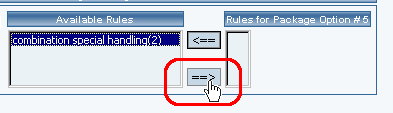
The page will refresh with the selected handling rule now populated in the "Current Handling Rules" list. More than one handling rule may be selected by highlighting multiple rules.
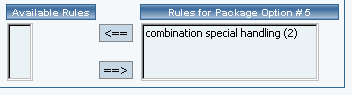
To remove an existing custom handling rule from the package option, highlight the rule from the "Current Handling Rules" list. Click on the left arrow button.
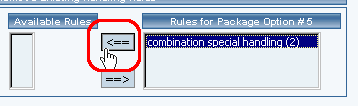
The page will refresh with the selected rule now populated in the "Available Rules" section. More than one handling rule may be selected by highlighting multiple rules.
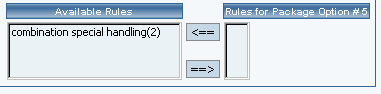
To activate or deactivate a custom handling rule currently applied to a package option, click or unclick the selection box next to the rule to change, located in the "Handling Rule Details" section. Click the update button. The current page will refresh showing the desired changes.
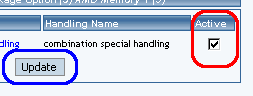
To view the custom handling rule package details of a currently applied handling rule, click on the name of the rule, located in the "Handling Details" section. The handling rule details for package options page will load in a new browser window. This page is used to view and manage which package items the custom handling rule is currently applied to.
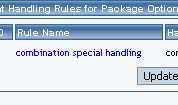
Back to Item Management Page
Back to the Top of the Page
Handling Charges Details for Package Options
View and manage the handling charges details for all package options using the rule.
Navigation: From the item management page, click on the "Package Options" text link located at the top of the administration window.
Create a new package option, or select an existing package option to use from the drop-down menu. Click on the "Handling Rules" text link. The "package option handling charges rules details" page will load in a new browser window.
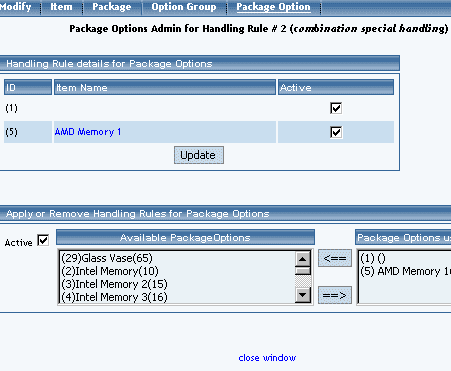
Click on the desired handling charges rule to view the rule details. The handling charges rules details for package options page will load in a new browser window.
This page is used to view and manage the handling charges details for all package options using the rule.
All package options that the rule is currently applied to will be listed under the "Handling Charges Rules Details for Package Options" section.
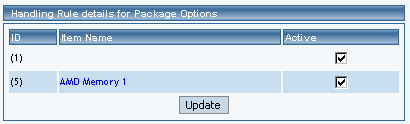
The handling charges can be activated or deactivated for any package option in the list. Toggle the selection box under "Active" next to the item to change to change the status. Click the "Update" button to save changes.
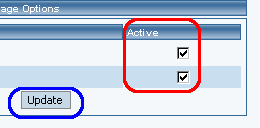
To view the details of any package option in the list, click the applicable name. The package option management page will load in a new window.
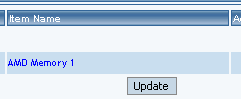
To add or remove package options from the handling charges rule, use the "Apply or Remove Handling Charges Rules for Items" section located toward the bottom of the administration page.
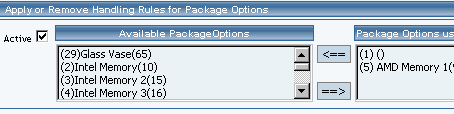
To add a package option to the rule, click on the name of the item under the "Available Rules" heading. Click the "right arrow" button.
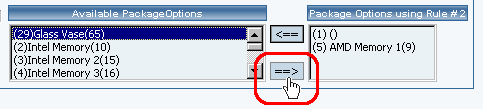
The page will refresh with the item now located under the "Package Options Using..." heading.

To remove a package option from the rule, click on the name of the item under the "Package Options Using..." heading. Click the "left arrow" button.

The will refresh with the item now located under the "Available Package Options" heading.

Back to Package Options for Items
Back to the Top of the Page
10-Step Guide on Setting Up Ecommerce
Back to the Previous Page