Package Option Discount Rules
Related Links: 10-Step Guide on Setting Up Ecommerce | Item Management Page | Package Options for Items | Discount Rules For ShoppersOverview | Current Discount Details for a Package Option | Discount Details for Package Options | Applying or Removing Existing Discount Rules
Overview
A package option discount is a reduction in the retail price limited to the selected package option. Any global discount rules will be disabled once a package discount is applied.
A package option discount will not be applied to an item, only to an item's package option. This gives a Web site owner the ability to offer a discount if a customer purchases the package, rather than buying the individual item seperately.
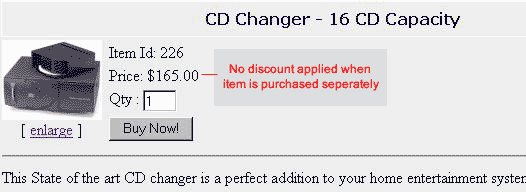
[ In the above example, there is no discount applied to the item ]
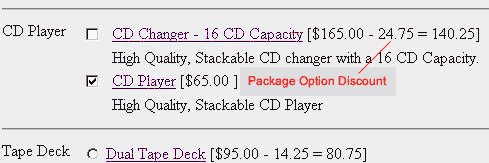
[ However, in this example the item is discounted as a part of a "build your own stereo" package ]
Navigation: From the item management page, click on the "Package Options" text link located at the top of the administration window.
Create a new package option, or select an existing package option to use from the drop-down menu. Click on the "Discount" text link. The package option discount page will load in a new browser window.
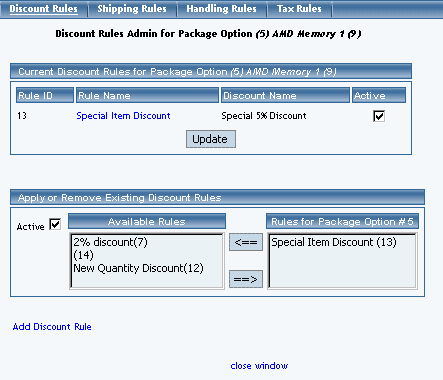
To create a new discount rule, click on the "Add Discount Rule" text link. The add discount rule page will load in a new browser window.
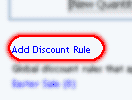
Any global discount rules will be disabled once a package discount is applied.
Back to Item Management Page
Back to the Top of the Page
Current Discount Details for a Package Option
To activate, deactivate, or view discount rules currently applied to the selected package option.
To activate or deactivate a current package option discount, check or uncheck the box next to the rule, and click the "update" button. The current page will refresh and confirm any changes.
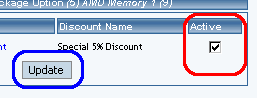
Any package discount that is applied will override global discount rules, and only the package discount will apply to the package option.
To view a selected package option discount, click on the name of the desired rule, which will load the Discount Details for Package Options administration page in a new browser window.

Back to Item Management Page
Back to the Top of the Page
Discount Details for Package Options
View and manage the discount details for all package options using the selected discount rule.
Navigation: From the package option discount page, click on the current discount rule to view the rule details. The "discount details for package options" page will load in a new browser window.
This page is used to view and manage the discount details for all package options using the selected discount rule.
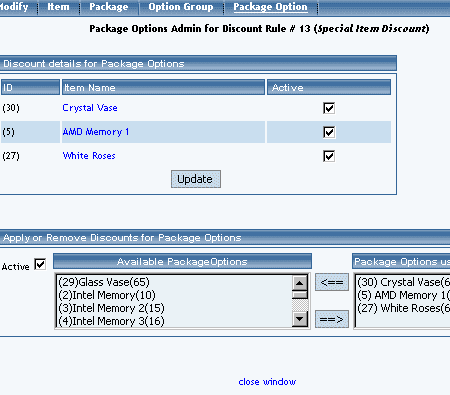
All package options that the rule is currently applied to will be listed under the "Discount Details for Package Options" section.
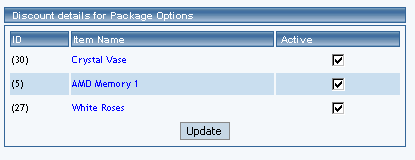
The discount rule can be activated or deactivated for any package option in the list. Toggle the selection box under "Active" next to the item to change to change the status. Click the "Update" button to save changes.
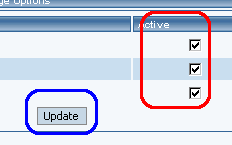
To view the details of any package option in the list, click the applicable name. The package option management page will load in a new window.
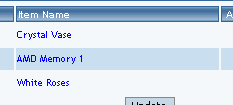
To add or remove package options from the discount rule, use the "Apply or Remove Discounts for Items" section located toward the bottom of the administration page.

To add a package option to the rule, click on the name of the item under the "Available Rules" heading. Click the "right arrow" button.
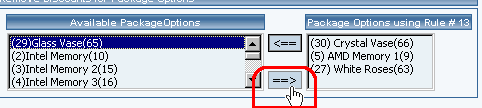
The page will refresh with the item now located under the "Package Options Using..." heading.
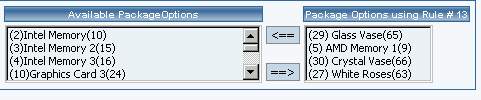
To remove a package option from the rule, click on the name of the item under the "Package Options Using..." heading. Click the "left arrow" button.
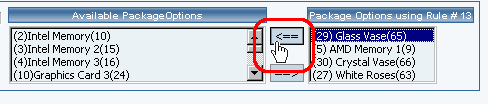
The will refresh with the item now located under the "Available Package Options" heading.

Back to Item Management Page
Back to the Top of the Page
Applying or Removing Existing Discount Rules
Apply an existing discount rule to a package option, remove a discount rule currently applied to the package option, or deactivate all discount rules applied to the current package option.
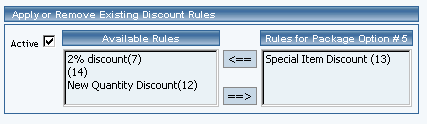
To add an existing discount rule to the package option, click on the name of the rule under "available rules". Click on the right arrow to add the rule to the package option.
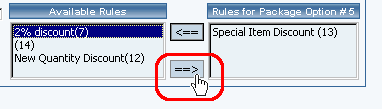
The current page will refresh, and the chosen discount rule will appear under the "Rules for Package Option". The new rule will then apply to all purchases that include this package option.
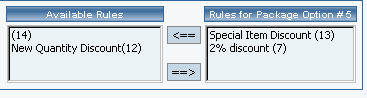
Once a discount is applied to a package option, global discount rules will be disabled.
To remove a discount rule that is currently applied to the package option, click on the name of the rule under "Rules for Package Option". Click on the left arrow to remove the rule.
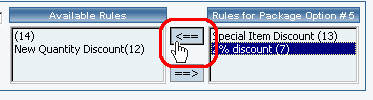
The current page will refresh, and the chosen discount rule will only appear under the "Available Rules" section.
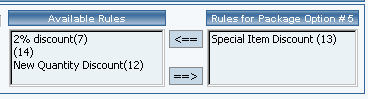
To deactivate currently applied package rules, uncheck the box next to "Active", and click on the "update" button. This will deactivate the package option discount rule, but leave the current configuration intact. To activate the discount rules once more, check the box next to "Active", and click on the update button.
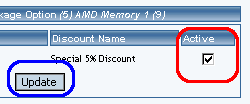
Back to Package Options for Items
Back to the Top of the Page
10-Step Guide on Setting Up Ecommerce Back to the Previous Page