Item Handling Charges
Related Links: 10-Step Guide on Setting Up E-Commerce | Item Management PageOverview | Handling Rules Details For Items
Overview
Handling charges can be applied to any item or product used in the catalog. This feature allows a site owner to apply a charge that is independent of any shipping methods and/or charges.
When a handling charge rule is applied to any item, any global handling charges that may have been in effect will be disabled for the item.
Use the item handling charges administration page to view, remove, add, activate, or deactivate item specific handling charges.
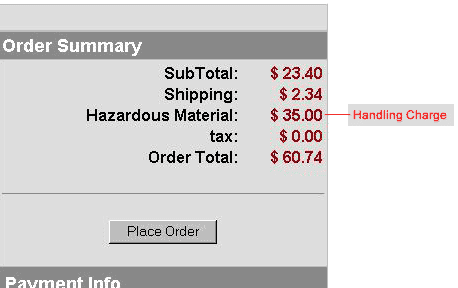
An example of a handling charge named "Hazardous Material", as it appears at checkout
Navigation: Click on the main "Ecommerce" link at the top of any main administration page. Click on the "Product Catalog Management" text link to load the product catalog management page.
Select an existing item from the drop-down menu in the item section and click the "Edit" button, or click on the "new" button to create and name a new item. The item management page will load in a new browser window.
Click on the "Handling Charges" text link. The Handling Charge Rules administration page will load in a new browser window.
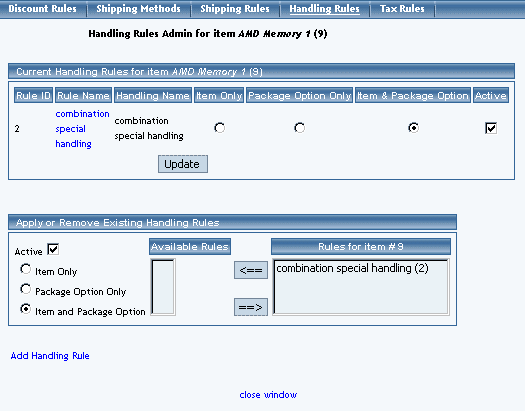
Any global handling charge rules that apply to the item will be listed at the bottom of the page. To view a global rule, click on the rule name. The global handling charge rules modification page will open in a new browser window.
When a handling charge is applied to an item, it will override any global rules that were previously active for the item.
To add a new handling charge rule, click on the "Add Handling Rule" text link. The add handling charge rule administration page will open in a new browser window.
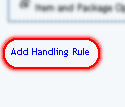
To Apply an existing handling charge rule to the item, highlight the rule from the "Available Methods" list, located in the "Apply or Remove Existing Handling charges Rules" section. Click on the right arrow button.
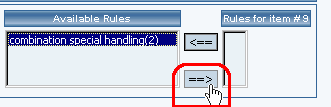
The page will refresh with the selected rule now populated in the "Current Handling Charge Rules" list. More than one rule may be selected by highlighting multiple rules.
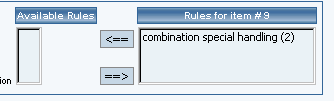
To remove an existing rule from the item, highlight the rule from the "Current Handling Charge Rules" list. Click on the left arrow button.
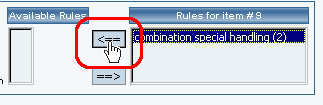
The page will refresh with the selected rule now populated in the "Available Rules" section. More than one rule may be selected by highlighting multiple rules.
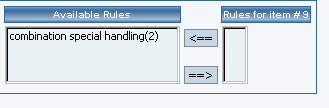
To activate or deactivate a rule currently applied to the item, click or unclick the selection box next to the rule to change, located in the "Handling Charge Rule Details" section.
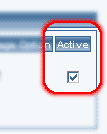
Click the update button. The current page will refresh showing the desired changes.
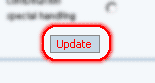
To view the details of a currently applied rule, click the name of the rule, located in the "Handling Charge Details" section. The handling charge rule details for items page will load in a new browser window. This page is used to view and manage which items the rule is currently applied to.
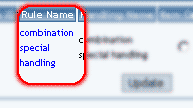
Back to Item Management Page
Back to the Top of the Page
Handling Rules Details For Items
View and manage the handling charge details for all items using the selected handling charge rule, or apply the existing rule to other items.
Navigation: Click on the main "Ecommerce" link at the top of any main administration page. Click on the "Product Catalog Management" text link to load the product catalog management page. Select an existing item from the drop-down menu in the item section and click the "Edit" button, or click on the "new" button to create and name a new item. The item management page will load in a new browser window. Click on the "Handling Rules" text link. The Item Handling Charge Rules page will load in a new browser window. Click on the rule to view the details.
The handling charge rules details for items page will load in a new browser window. This page is used to view and manage the handling charges rules details for all items using the selected rule.
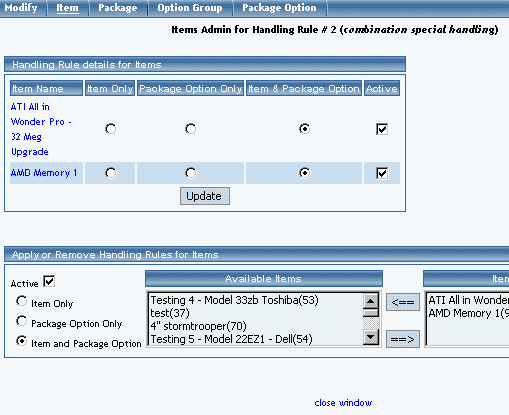
All items that the rule is currently applied to will be listed under the "Handling Rule Details for Items" section.
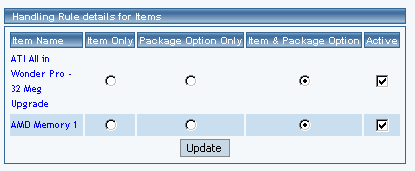
The current rule can be applied to an item, a package, or both an item and a package. To change how a rule is applied to any listed item, click on the applicable radio button next to the item. Press the "Update" button to save any changes.
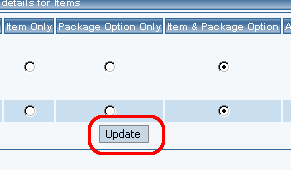
The handling charges rule can be activated or deactivated for any item in the list. Toggle the selection box under "Active" next to the item to modify to change the status. Click the "Update" button to save changes.
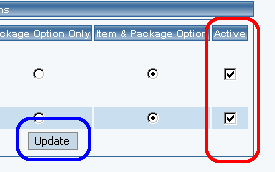
To view the details of any item in the list, click on the item name. The item management page will load in a new window.
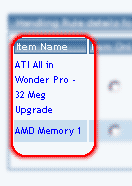
To add or remove items from the rule, use the "Apply or Remove Handling Charges to or from Items" section located toward the bottom of the administration page.
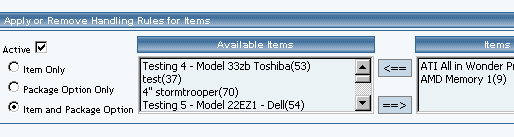
To add an item to the rule, click on the name of the item under the "Available Rules" heading. Click the "right arrow" button.
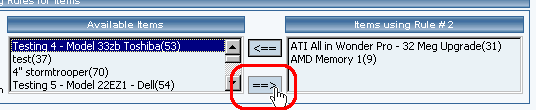
The page will refresh with the item now located under the "Items Using..." heading.

To remove an item from the rule, click on the name of the item under the "Items Using..." heading. Click the "left arrow" button.
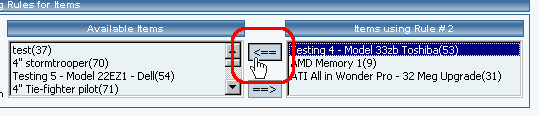
The page will refresh with the item now located under the "Available Items" heading.
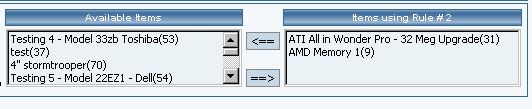
Back to the Top of the Page
10-Step Guide on Setting Up Ecommerce
Back to the Previous Page